| 1 | | - | %% Simulating a 28 GHz antenna for a UAV |
| 2 | | - | % |
| 3 | | - | % For complex antennas, it is often necessary to perform detailed EM |
| 4 | | - | % simulations in third-party software such as HFSS and then import |
| 5 | | - | % the results into MATLAB for analysis. In this lab, we will import HFSS |
| 6 | | - | % simulation data for a 28 GHz antenna designed for a UAV (unmanned aerial |
| 7 | | - | % vehicle or drone). Antenna modeling is particularly important for mmWave |
| 8 | | - | % aerial links since the directivity gain is necessary to overcome the |
| 9 | | - | % high isotropic path loss of mmWave frequencies. Also, UAVs can be |
| 10 | | - | % an arbitrary orientation and it is important to model the cases when |
| 11 | | - | % the UAV is out of the beamwidth of the antenna. |
| 12 | | - | % |
| 13 | | - | % In going through this lab, you will learn to: |
| 14 | | - | % |
| 15 | | - | % * Import data from an EM simulation data given as a |
| 16 | | - | % <https://www.mathworks.com/help/matlab/ref/table.html MATLAB table object>. |
| 17 | | - | % * Compute directivity from E-field values |
| 18 | | - | % * Create custom arrays in MATLAB's phased array toolbox |
| 19 | | - | % * Display 2D and 3D antenna patterns |
| 20 | | - | % * Compute the half-power beamwidth (HPBW) of an antenna |
| 21 | | - | % * Compute fractions of power in angular areas |
| 22 | | - | % * Estimate the path loss along a path |
| 23 | | - | % |
| 24 | | - | % *Submission*: Complete all the sections marked |TODO|, and run the cells |
| 25 | | - | % to make sure your scipt is working. When you are satisfied with the |
| 26 | | - | % results, <https://www.mathworks.com/help/matlab/matlab_prog/publishing-matlab-code.html |
| 27 | | - | % publish your code> to generate an html file. Print the html file to |
| 28 | | - | % PDF and submit the PDF. |
| 29 | | - | |
| 30 | | - | |
| 31 | | - | %% Load the data |
| 32 | | - | % The data for this lab was generously donated by Vasilii |
| 33 | | - | % Semkin of VTT and taken from the paper: |
| 34 | | - | % |
| 35 | | - | % * W Xia,V. Semkin, M. Mezzavilla, G. Loianno, S. Rangan, |
| 36 | | - | % Multi-array Designs for MmWave and Sub-THzCommunication to UAVs, |
| 37 | | - | % 2020 |
| 38 | | - | % |
| 39 | | - | % The paper performs EM simulations on a ciccularly polarized |
| 40 | | - | % 28 GHz antenna mounted to the bottom of a commercial DJI Matrice 100 |
| 41 | | - | % quadrocopter. An image of the drone with the antenna and its pattern |
| 42 | | - | % is shown in the following picture. |
| 43 | | - | A = imread('CP_patch_downwards_m100_3D_coord.png'); |
| 44 | | - | imshow(A, 'InitialMagnification', 40); |
| 45 | | - | |
| 46 | | - | %% |
| 47 | | - | % We will first load the data with the following command. |
| 48 | | - | load patch_bottom_data.mat |
| 49 | | - | |
| 50 | | - | %% |
| 51 | | - | % Running the above command should create an object, |data_table|, in |
| 52 | | - | % your workspace. The |data_table| object is a MATLAB table, |
| 53 | | - | % which is like a SQL table. Run the following command to see the first |
| 54 | | - | % five rows. You should see the fields in each table entry including |
| 55 | | - | % the azimuth and elevation and the corresponding V and H fields. |
| 56 | | - | data_table(1:5,:) |
| 57 | | - | |
| 58 | | - | %% Reading and the data table |
| 59 | | - | % We can read the table columns into MATLAB arrays with commands such as, |
| 60 | | - | % |
| 61 | | - | % col = data_table(:,{column_name}).Variables; |
| 62 | | - | |
| 63 | | - | % TODO: Read the 'Elevation' and 'Azimuth' columns into matlab arrays |
| 64 | | - | % el and az. |
| 65 | | - | |
| 66 | | - | |
| 67 | | - | %% |
| 68 | | - | % In this simulation, the antenna was pointed upwards, meaning that the |
| 69 | | - | % boresight is at an elevation of 90 degrees. But, since we want to |
| 70 | | - | % simulate antenna pointing downwards, we need to switch the signs of the |
| 71 | | - | % elevation angles. |
| 72 | | - | |
| 73 | | - | % TODO: Switch the elevation angles with el = -el; |
| 74 | | - | |
| 75 | | - | %% Getting the E-field |
| 76 | | - | % Most EM simulations prodcuce outputs as E-field at some distance from the |
| 77 | | - | % antenna. The E-field is represented by two complex values, one for |
| 78 | | - | % the H polarization and for the V polarization. |
| 79 | | - | |
| 80 | | - | % TODO: Read the complex E-fields from the data_table object. Store them |
| 81 | | - | % in variables EH and EV. |
| 82 | | - | |
| 83 | | - | |
| 84 | | - | %% |
| 85 | | - | % Recall that the radiation intensity and any point is proportional to |
| 86 | | - | % the E-field power, |
| 87 | | - | % |
| 88 | | - | % W = Epow/eta, Epow = |EH|^2 + |EV|^2. |
| 89 | | - | % |
| 90 | | - | % where eta is characteristic impedance. This is the power flux |
| 91 | | - | % that can be received by an antenna exactly aligned in polarization |
| 92 | | - | % with the E-field. |
| 93 | | - | |
| 94 | | - | % TODO: Compute the E-field power, Epow = |EH|^2 + |EV|^2. |
| 95 | | - | % Remember to use the MATLAB abs() command. |
| 96 | | - | |
| 97 | | - | |
| 98 | | - | %% Compute the directivity |
| 99 | | - | % We next compute the directivity of the antenna. The directivity |
| 100 | | - | % of the antenna is given by, |
| 101 | | - | % |
| 102 | | - | % dir = U / Ptot |
| 103 | | - | % |
| 104 | | - | % where Ptot is the total radiated power and U is the far-field |
| 105 | | - | % radiation density |
| 106 | | - | % |
| 107 | | - | % U = r^2 W = r^2 Epow / eta |
| 108 | | - | % |
| 109 | | - | % Hence, the directivity (in linear scale) is: |
| 110 | | - | % |
| 111 | | - | % dir = c*Epow |
| 112 | | - | % |
| 113 | | - | % for some constant c. To compute the constant c, we know that |
| 114 | | - | % the average of the directivity dir * cos(el) over a spherical integral |
| 115 | | - | % must be one. Hence, if we take mean over the discrete values, you should |
| 116 | | - | % have that: |
| 117 | | - | % |
| 118 | | - | % mean(dir.*cos(el)) / mean(cos(el)) = 1 |
| 119 | | - | % |
| 120 | | - | % You can use this relation to find the scale factor, c. |
| 121 | | - | % |
| 122 | | - | % TODO: Compute a vector, dir, with the directivity of each point |
| 123 | | - | % in dBi. Remember, MATLAB's cos() function takes the argument in |
| 124 | | - | % radians. |
| 125 | | - | |
| 126 | | - | |
| 127 | | - | % TODO: Print the maximum gain. |
| 128 | | - | |
| 129 | | - | %% Plotting the 3D antenna pattern |
| 130 | | - | % To plot the antenna pattern, we will create a CustomAntennaObject in |
| 131 | | - | % MATLAB's phased array toolbox. However, to use the CustomAntennaObject, |
| 132 | | - | % we need to re-format the directivity vector into a matrix. The process |
| 133 | | - | % is tedious, but conceptually simple. What we need to do is create |
| 134 | | - | % a matrix, |dirMat|, with values, |dirMat(i,j)| is the directivity |
| 135 | | - | % at (elevation, azimuth) angles |(elval(i), azval(j))|. |
| 136 | | - | elvals = (-90:2:90)'; |
| 137 | | - | azvals = (-180:2:180)'; |
| 138 | | - | nel = length(elvals); |
| 139 | | - | naz = length(azvals); |
| 140 | | - | |
| 141 | | - | %% |
| 142 | | - | % If you have done everything correctly up to now, you will have a vector, |
| 143 | | - | % dir, that is should be naz*nel x 1. To convert this to the |
| 144 | | - | % dirMat matrix, you can do the following: |
| 145 | | - | % |
| 146 | | - | % * Reshape the vector, |dir|, into a directory |dirMat| of size |
| 147 | | - | % |naz x nel| Take the transpose of the matrix so it is |nel x naz|. |
| 148 | | - | % * Circularly shift (using the MATLAB command circshift) so that the first |
| 149 | | - | % column of dirMat is moved to the position corresponding to az=0. We do |
| 150 | | - | % this since the angles in dirMat go from 0 to 360, not -180 to 180 |
| 151 | | - | % * Flip the dirMat vertically with the MATLAB command flipud. We do this |
| 152 | | - | % since we want to look at an antenna pattern facing downwards |
| 153 | | - | % |
| 154 | | - | % TODO: Create dirMat as above |
| 155 | | - | |
| 156 | | - | |
| 157 | | - | % TODO: Now, create the antenna object with the correct parameters |
| 158 | | - | % Use an all zero phasePattern. |
| 159 | | - | % |
| 160 | | - | % phasePattern = ... |
| 161 | | - | % ant = phased.CustomAntennaElement(...) |
| 162 | | - | |
| 163 | | - | |
| 164 | | - | % TODO: Plot the antenna pattern with the ant.pattern() command |
| 165 | | - | fc = 28e9; |
| 166 | | - | |
| 167 | | - | |
| 168 | | - | %% Plot a polar 2D plot |
| 169 | | - | % We next plot a 2D antenna pattern |
| 170 | | - | % |
| 171 | | - | % TODO: Use the ant.patternElevation(...) to plot the antenna cut |
| 172 | | - | % at azPlot = 0 degrees |
| 173 | | - | azPlot = 0; |
| 174 | | - | |
| 175 | | - | |
| 176 | | - | %% Computing the half-power beamwidth |
| 177 | | - | % The half-power beamwidth is a common value in describing the |
| 178 | | - | % directivity of an antenna. We show how this quantity can be computed. |
| 179 | | - | % First, get the numerical values of the directivity along a cut |
| 180 | | - | % at azPlot = 0. We do this with the same command as above, but with |
| 181 | | - | % an output argument: |
| 182 | | - | |
| 183 | | - | % TODO: Run the clf('reset') command. This is needed since the last plot |
| 184 | | - | % was a pattern plot, |
| 185 | | - | |
| 186 | | - | % TODO: dircut = ant.patternElevation(...); |
| 187 | | - | |
| 188 | | - | % This returns the directivity along eleation angles elcut |
| 189 | | - | elcut = (-180:180); |
| 190 | | - | |
| 191 | | - | %% |
| 192 | | - | % The HPBW is the range of angles that correspond to the directivity |
| 193 | | - | % 3 dB below the peak. |
| 194 | | - | % |
| 195 | | - | % TODO: Use the dircut and elcut vectors to find and print the HPBW. |
| 196 | | - | |
| 197 | | - | |
| 198 | | - | %% Computing power fractions. |
| 199 | | - | % Often we are interested in finding the fraction of radiated power |
| 200 | | - | % in some angular region. The fraction of power radiated in any |
| 201 | | - | % region is proportional to the sum of values Epow(i)*cos(el(i)) |
| 202 | | - | % for all points i in the region. |
| 203 | | - | % |
| 204 | | - | % TODO: Use this relation to print the fraction of power radiated in |
| 205 | | - | % the upper hemisphere. This should be small, since most of the |
| 206 | | - | % power is radiated downwards. |
| 207 | | - | |
| 208 | | - | |
| 209 | | - | % TODO: Print the power fraction within the HPBW: |
| 210 | | - | |
| 211 | | - | |
| 212 | | - | |
| 213 | | - | %% Computing the path loss along a path |
| 214 | | - | % Following the code in the demo, plot the path loss (omni and |
| 215 | | - | % with element gain) of a UAV RX flying from (0,0,30) to (500,0,30) |
| 216 | | - | % in a linear path. Assume the TX is at (0,0,0). |
| 217 | | - | % |
| 218 | | - | % TODO: Plot the omni and directional path loss vs. x position. |
| 219 | | - | % |
| 220 | | - | % You should see initially that you obtain significant antenna gain |
| 221 | | - | % since the antenna is facing downwards to the TX. But, as you fly |
| 222 | | - | % the antenna gain decreases and becomes negative. Before plotting you |
| 223 | | - | % will want to run the command, clf('reset'). This is necessary since the |
| 224 | | - | % pattern plots above screw up later figures. |
| 225 | | - | |
| 226 | | - | |

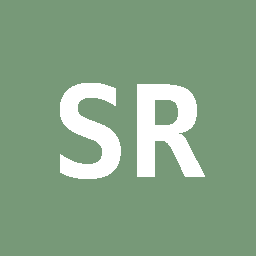 Sundeep Rangan
committed
2 years ago
1 parent 7d38d416
Sundeep Rangan
committed
2 years ago
1 parent 7d38d416