111 111 ## Working with Windows Computers 112 112 This has been proven to work with Windows: 113 113 114 - 1. Set the driver type to ` rndis` (see above). 114 + 1. Set the driver type to * * rndis* * (see above). 115 115 116 116 2. Download [this driver](https://modclouddownloadprod.blob.core.windows.net/shared/mod-rndis-driver-windows.zip) on the Windows machine and unzip it somewhere. 117 117 121 121 4. Select **Properties** of the **Composite KVM Device**:<br> 122 122 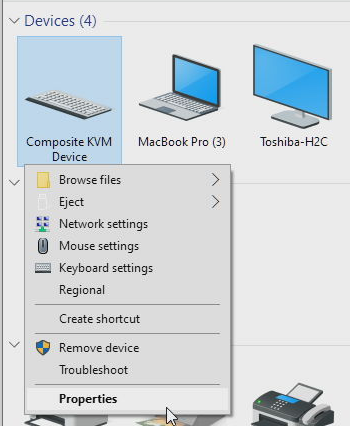 123 123 124 - 5. Select the ` RNDIS Device` and click properties:<br> 124 + 5. Select the * * RNDIS Device* * and click properties:<br> 125 125 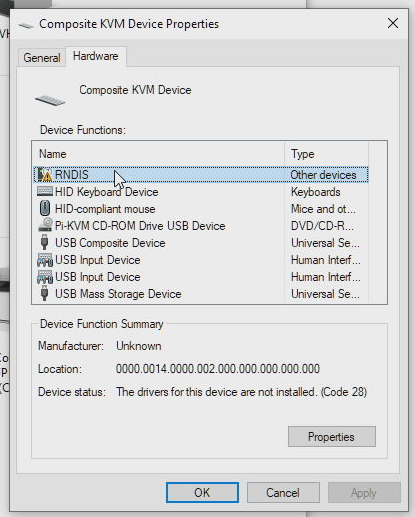 126 126 127 - 6. Switch to the " Driver" Tab and then click " Update driver" 127 + 6. Switch to the * * Driver* * tab and then click * * Update driver* * . 128 128 129 - 7. Click " Browse my computer for driver software" \ 129 + 7. Click * * Browse my computer for driver software* * : < br > 130 130 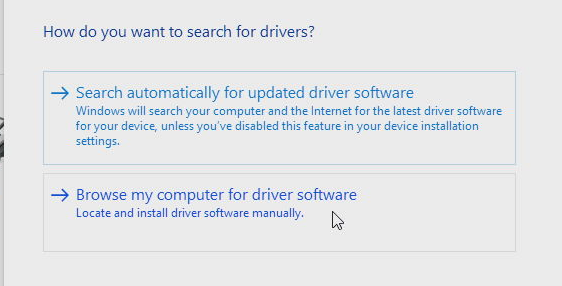 131 131 132 - 8. Click " Let me pick from a list of available drivers on my Computer" \ 132 + 8. Click * * Let me pick from a list of available drivers on my Computer* * : < br > 133 133 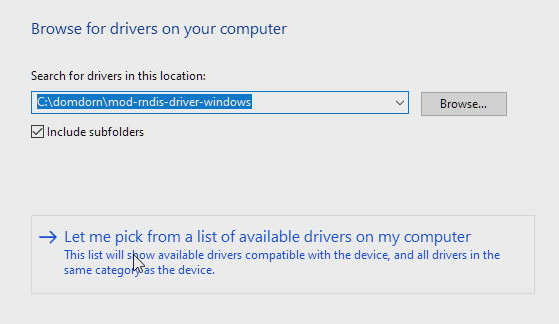 134 134 135 - 9. From the list of available hardware types, scroll down and select " Network adapters" , then click next \ 135 + 9. From the list of available hardware types, scroll down and select * * Network adapters* * , then click * * Next * * : < br > 136 136 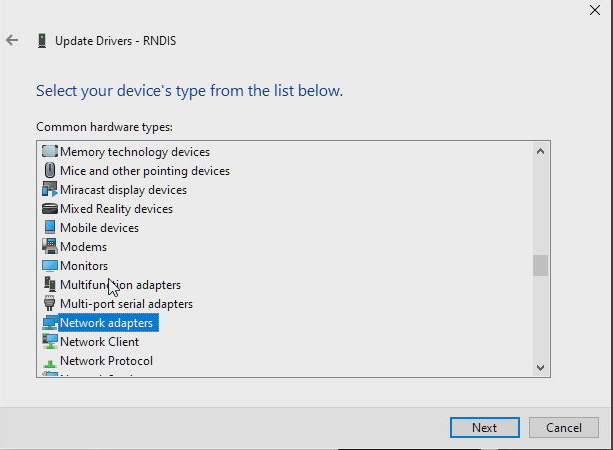 137 137 138 - 10. Click " Have disk" \ 138 + 10. Click * * Have disk* * : < br > 139 139 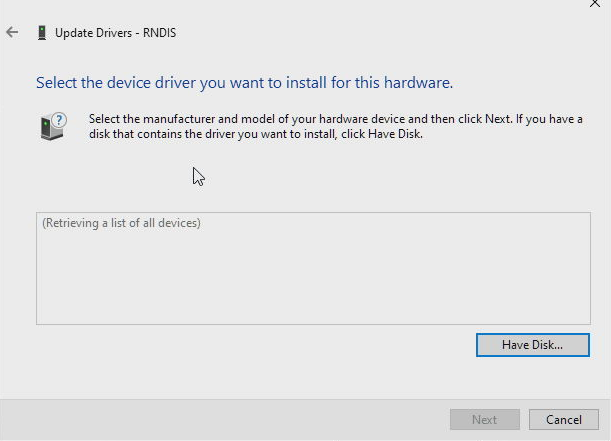 140 140 141 - 11. Click Browse, navigate to the folder where you've stored the driver and select the ` RNDIS.inf` , press Open and then OK \ 141 + 11. Click Browse, navigate to the folder where you've stored the driver and select the * * RNDIS.inf* * , press * * Open* * and then * * OK* * : < br > 142 142 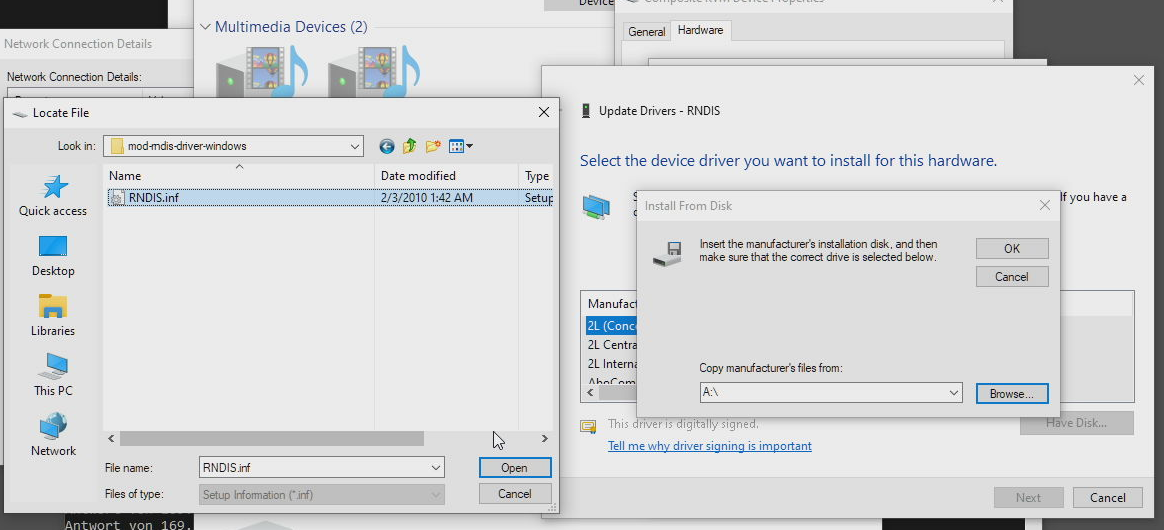 143 143 144 - 12. Select " Acer Netchip RNDIS/Ethernet Gadget" and click Next \ 144 + 12. Select * * Acer Netchip RNDIS/Ethernet Gadget* * and click * * Next* * : < br > 145 145 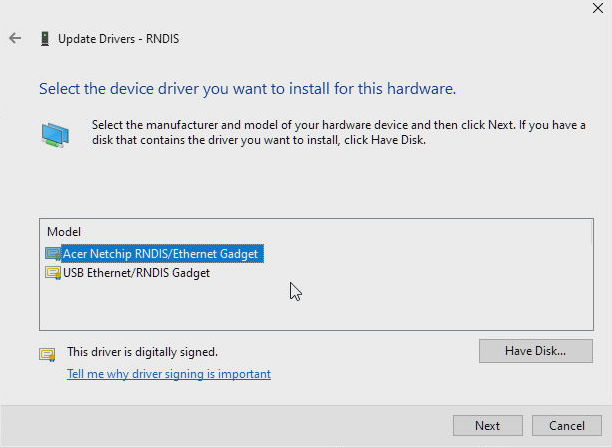 146 146 147 - 13. Dismiss the warning about non-compatible drivers by clicking " Yes" \ 147 + 13. Dismiss the warning about non-compatible drivers by clicking * * Yes* * : < br > 148 148 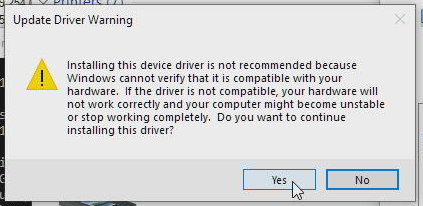 149 149 150 - 14. You're done - the device should now be recognized. \ 150 + 14. You're done - the device should now be recognized: < br > 151 151 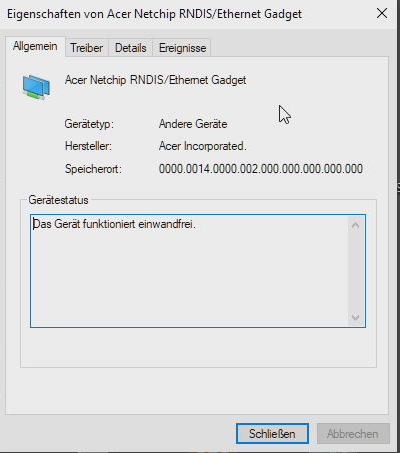 152 152 153 - 15. Verify the card is working by pinging your piKVM in a console: `ping 169.254.0.1` \ 153 + 15. Verify the card is working by pinging your PiKVM in a console: `ping 169.254.0.1`: < br > 154 154 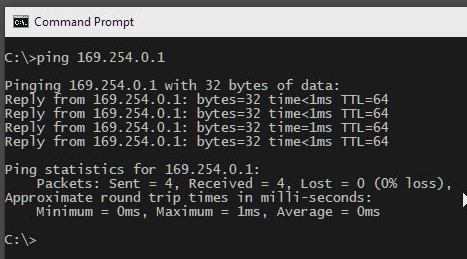 155 155

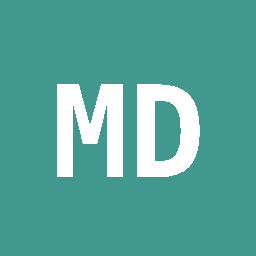 Maxim Devaev
committed
1 year ago
1 parent 57ee19e7
Maxim Devaev
committed
1 year ago
1 parent 57ee19e7